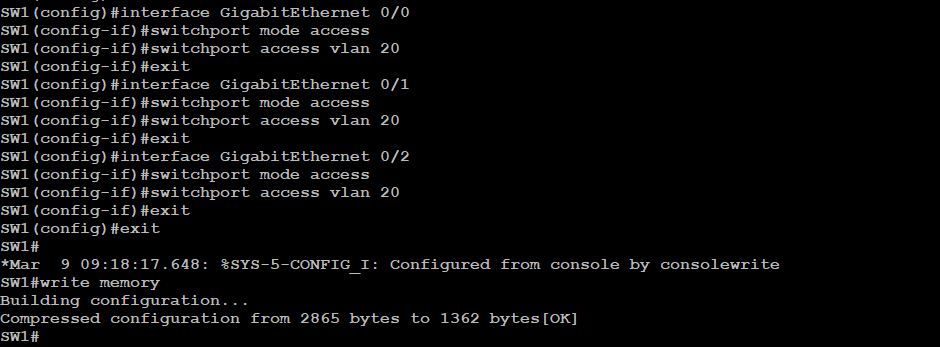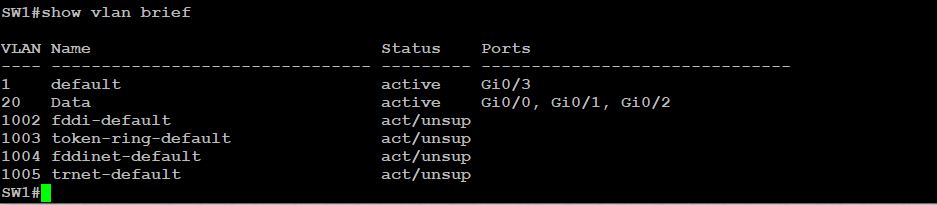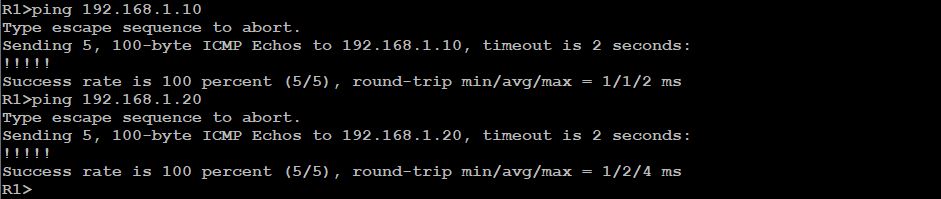Scenario
You will create a VLAN on SW1. This is common in enterprises where different types of traffic are separated for security and efficiency. In our case we are just creating a single Data VLAN 20.
Pre-requisite
● Power On, devices LnxPC1, WindowsPC1, SW1, and R1
Tasks & Detailed Steps
1. Access SW1 and assign hostname:
Connect via console, then enter privileged mode:
2. Create VLAN:
For Data (VLAN 20):
3. Assign Ports:
Set Ports Gi0/0, Gi0/1 and Gi0/2 as Access (for user devices on VLAN 20):
4. Verification:
Run:
Expected Output:
Again verify the PING connectivity from the gateway router R1 to both the WindowsPC1 and the LnxPC1
On R1:
Class Sessions
1- Lab 1: Networking Fundamentals Lab Topology
2- Lab 2: Basic IP Addressing and Connectivity Site 1
3- Lab 3: Cisco Switch VLAN Configuration Site 1
4- Lab 4: Configure DHCP Server on R1 Site 1
5- Lab 5: Configure NAT and Port Forwarding on R1 Site 1
6- Lab 6: Basic IP addressing and Connectivity Site 2
7- Lab 7: Cisco Switch VLAN Configuration Site 2
8- Lab 8: Configure NAT on R2 Site 2
9- Lab 9: Enable SSH on SW1 with ACL for Authorized Access
10- Lab 10: Inter-site Routing with Static Routes